Reference
If you want to send the job to Fleetrack, refer to "Job Transaction Processing - File - Save Paperless".
Use this option to save the job as a normal job, field service job or quote for additional posting and/or later amendments. Remember that a job is only saved as a quote if you have entered a Quote department in the Department field on the Job Information screen (refer to "Maintaining the Service Job Header").
|
|
|
Reference If you want to send the job to Fleetrack, refer to "Job Transaction Processing - File - Save Paperless". |
Refer to "Managing Service Jobs".
|
|
|
Technical Tip 2.8 Feature If Micronet has been configured to prevent stock from going negative and the quantity of an item on the invoice has resulted in a negative stock on hand quantity, the List of Items Causing Negative Stock screen displays – see "Dealing with Negative Stock (v2.8)". |
If you selected to finalise the job in the Finalised field on the Job Information screen, Micronet displays a message asking you to confirm the finalisation.
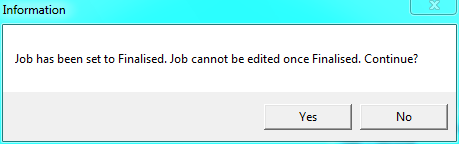
Micronet saves the job and redisplays the Job Information screen so you can create or load another service job.
To retrieve the job or quote at a later time, refer to "Recalling a Service Job or Quote".